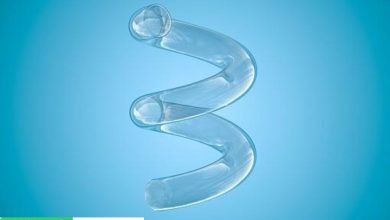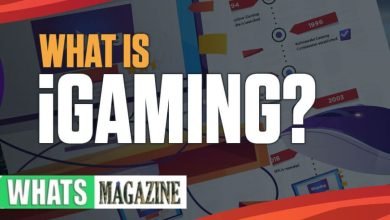In this article
Key Takeaways:
- An organizational chart provides a clear view of the relationships and reporting lines within an organization
- An organizational chart reduces confusion, promotes efficiency, and enables better decision-making
- SharePoint’s integration capabilities allow for remote collaboration and easy access to organizational charts
- SharePoint offers ease of use, seamless integration with other Microsoft products, robust security features, and real-time collaboration
- Before creating an organizational chart in SharePoint, it is important to select the right version and explore relevant features
- Designing an effective organizational structure is crucial before building the organizational chart
- SharePoint allows for the creation of organizational chart pages and subpages to present information effectively
- Employee information can be added to the organizational chart using SharePoint’s custom lists and linking features
- Enhancements and customizations, regular updates, and security measures are important for maintaining the organizational chart in SharePoint
1. Understanding the Importance of an Organizational Chart in SharePoint
An organizational chart is a visual representation of a company’s hierarchical structure. It provides a clear view of the relationships and reporting lines between employees, departments, and teams within an organization. SharePoint, a web-based collaboration platform, offers a powerful tool for creating and managing organizational charts. Understanding the importance of an organizational chart in SharePoint is crucial for successful workplace management.
Why an Organizational Chart is Crucial for Successful Workplace Management
An organizational chart plays a vital role in successful workplace management for several reasons. Firstly, it provides clarity and coherence by illustrating the structure of an organization. It helps employees understand their roles, responsibilities, and reporting lines, reducing confusion and promoting efficiency.
Secondly, an organizational chart enables better decision-making and resource allocation. With a clear view of the organization’s structure, managers can identify gaps, overlaps, and areas of improvement. They can allocate resources effectively and make informed decisions regarding hiring, promotions, and reorganization.
Lastly, an organizational chart fosters transparency and accountability. When employees know where they stand in the hierarchy, they are more likely to take ownership of their roles and tasks, leading to increased productivity and accountability.
How an Organizational Chart Promotes Effective Communication and Collaboration
An org chart in SharePoint promotes effective communication and collaboration in various ways. Firstly, it establishes clear lines of communication by illustrating reporting relationships. Employees can easily identify their superiors, subordinates, and colleagues, facilitating effective communication and collaboration.
Moreover, an organizational chart encourages cross-departmental collaboration. By visualizing the relationships between different teams and departments, employees can easily identify the key players and establish connections that foster collaboration and innovation.
Furthermore, SharePoint’s integration capabilities allow employees to access and view the organizational chart from anywhere, facilitating remote collaboration and ensuring that all team members are on the same page.
The Benefits of Using SharePoint to Create and Manage Organizational Charts
SharePoint offers several benefits for creating and managing organizational charts, making it an ideal choice for businesses of all sizes. One of the key benefits is its ease of use. SharePoint provides a user-friendly interface that allows users to create, customize, and update organizational charts with minimal technical knowledge.
Another benefit is the seamless integration with other Microsoft products. SharePoint integrates well with Microsoft Office Suite, allowing users to import data from Excel or Outlook, making it easier to populate and update the organizational chart with employee information.
Additionally, SharePoint offers robust security features, ensuring that only authorized personnel can access and modify the organizational chart. It also allows for version control, making it easy to track changes and revert to previous versions if necessary.
Furthermore, SharePoint’s collaborative features enable multiple users to work on the organizational chart simultaneously, promoting real-time collaboration and eliminating version control issues.
2. Getting Started: Setting Up SharePoint for Organizational Chart Creation
Before creating an organizational chart in SharePoint, it is essential to set up the platform and prepare the SharePoint site. This section will guide you through the necessary steps to get started.
Choosing the Right SharePoint Version for Your Needs
SharePoint offers different versions, including SharePoint Online, SharePoint Server, and SharePoint Foundation. It is important to choose the version that best suits your organization’s needs and goals. SharePoint Online is a cloud-based version that provides flexibility and scalability, making it an ideal choice for small to medium-sized businesses. SharePoint Server, on the other hand, offers more advanced features and customization options, making it suitable for larger enterprises with complex requirements. SharePoint Foundation is a free version that provides basic collaboration features and can be a good starting point for organizations on a limited budget.
Exploring SharePoint Features and Functions Relevant to Organizational Chart Creation
Before creating an organizational chart, it is beneficial to explore SharePoint’s features and functions that can enhance the chart’s creation and management. SharePoint offers various tools and capabilities, including custom lists, workflows, and search functionality, that can be leveraged for building and maintaining an organizational chart. Custom lists can be used to store employee information, workflows can automate processes related to updating the chart, and search functionality ensures easy access to the chart from anywhere within the SharePoint site.
Preparing Your SharePoint Site for Building an Organizational Chart
Once you have selected the appropriate SharePoint version and familiarized yourself with its features, it is time to prepare your SharePoint site for building an organizational chart. Start by creating the necessary lists and libraries to store employee data, such as departments, positions, and employee information. Customize the site’s navigation to ensure easy access to the organizational chart and related pages. Consider creating user groups and assigning appropriate permissions to ensure security and access control for the organizational chart.
3. Step-by-Step Guide to Building an Organizational Chart in SharePoint
After setting up SharePoint, you are ready to start building an organizational chart. This section will provide a step-by-step guide to help you design and create an effective organizational chart in SharePoint.
Designing an Effective Organizational Structure: Tips and Best Practices
Before diving into building the chart, it is essential to design an effective organizational structure. Consider the organization’s goals, functions, and reporting relationships to create a structure that supports efficiency and collaboration. Identify key roles and positions, define reporting lines, and ensure clarity and coherence in the structure. Communicate with stakeholders and gather input to create a structure that aligns with the organization’s needs and goals.
Creating Organizational Chart Pages and Subpages in SharePoint
In SharePoint, you can create organizational chart pages and subpages to organize and present the information effectively. Start by creating a main organizational chart page that provides an overview of the entire organization. Divide the chart into sections, such as departments or teams, and create subpages for each section to provide more detailed information. Consider using SharePoint’s built-in page layouts and templates to ensure consistency and professional appearance.
Adding Employees’ Information and Hierarchies to Your Organizational Chart
Once you have created the organizational chart structure, it is time to populate it with employees’ information and hierarchies. SharePoint allows you to create custom lists to store employee data, such as names, positions, departments, and contact information. You can then link the employee data to the organizational chart using SharePoint’s built-in features or third-party tools. Consider using SharePoint’s workflow capabilities to automate the process of updating the chart when changes occur in the organization’s structure.
4. Enhancing and Maintaining Your Organizational Chart in SharePoint
Creating an organizational chart is just the beginning. This section will guide you through enhancing and maintaining your organizational chart in SharePoint to ensure its effectiveness and relevance over time.
Incorporating Visual Enhancements and Customizations into Your Organizational Chart
SharePoint offers various visual enhancements and customizations that can make your organizational chart more visually appealing and informative. Consider adding photos or profile pictures of employees to personalize the chart. Use color-coding or icons to represent different departments or roles. SharePoint also allows you to add interactive features, such as tooltips or links to employee profiles or team pages, to provide additional information and facilitate navigation within the chart.
Updating and Managing Employee Information in SharePoint
Employee information is dynamic, and it is important to regularly update and manage it in SharePoint to keep the organizational chart accurate and up-to-date. Set up a process or workflow to ensure that changes in employee data, such as promotions, transfers, or terminations, are promptly reflected in the organizational chart. Encourage employees to update their information and provide a user-friendly interface for easy access and editing.
Ensuring Security and Access Control for Your Organizational Chart in SharePoint
Security and access control are critical considerations when maintaining an organizational chart in SharePoint. Determine who should have access to view or edit the chart and configure SharePoint’s permissions accordingly. Consider creating user groups based on roles or departments and assign appropriate permissions to each group. Regularly review and update the security settings to ensure that only authorized personnel can access and modify the organizational chart.
By following this comprehensive guide, you can create an effective and informative organizational chart in SharePoint. The chart will not only provide clarity and coherence within your organization but also foster effective communication, collaboration, and decision-making.
FAQ
Question: What is an organizational chart? – An organizational chart is a visual representation of a company’s hierarchical structure, illustrating the relationships and reporting lines between employees, departments, and teams within an organization.
Question: How does an organizational chart promote effective communication and collaboration? – An organizational chart in SharePoint promotes effective communication and collaboration by establishing clear lines of communication, facilitating cross-departmental collaboration, and allowing for remote access and collaboration through SharePoint’s integration capabilities.
Question: What are the benefits of using SharePoint to create and manage organizational charts? – SharePoint offers several benefits for creating and managing organizational charts, including ease of use, seamless integration with other Microsoft products, robust security features, and real-time collaboration capabilities.
Question: How do I set up SharePoint for organizational chart creation? – Before creating an organizational chart in SharePoint, it is important to choose the right SharePoint version for your needs, explore relevant features and functions, and prepare your SharePoint site by creating necessary lists and libraries and customizing the site’s navigation.
Question: How do I build an organizational chart in SharePoint? – To build an organizational chart in SharePoint, start by designing an effective organizational structure, create organizational chart pages and subpages, and populate the chart with employees’ information and hierarchies using SharePoint’s custom lists and linking features.
Question: How can I enhance and maintain my organizational chart in SharePoint? – You can enhance and maintain your organizational chart in SharePoint by incorporating visual enhancements and customizations, regularly updating and managing employee information, and ensuring security and access control for the chart.
Question: How can I incorporate visual enhancements and customizations to my organizational chart in SharePoint? – SharePoint offers various visual enhancements and customizations, such as adding photos or profile pictures of employees, using color-coding or icons to represent departments or roles, and adding interactive features like tooltips or links to provide additional information and facilitate navigation within the chart.
Question: How do I ensure security and access control for my organizational chart in SharePoint? – To ensure security and access control for your organizational chart in SharePoint, determine who should have access, configure SharePoint’s permissions accordingly, create user groups, and regularly review and update security settings to ensure only authorized personnel can access and modify the chart.