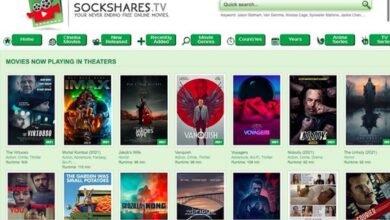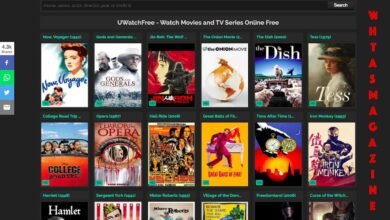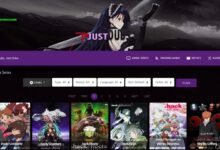Technology is part of just about everything we do, so when our devices slow down or stop working the way they should, it’s frustrating. A few small habits can help avoid those moments. Keeping things tidy, checking for updates, and paying attention to how devices are running all make a big difference in day-to-day use.
The good thing is that tech maintenance doesn’t need to be complicated. Most of it can be done in a few minutes here and there. When it becomes a routine, devices run faster, last longer, and are less likely to fail at the wrong time.
In this article
Managing Startup Programs
When a computer takes forever to turn on, startup programs are often the reason. Many apps automatically add themselves to the startup list, even if they aren’t really needed right away. The result is a device that feels slow before you’ve even opened a browser or a document.
Taking a few minutes to turn off the extras makes boot-up time much quicker. Security software should stay, but messaging apps, media players, or other tools can usually be launched manually when they’re needed.
Freeing Storage for Smoother Performance
Nothing slows a device down quite like a full hard drive. Photos, downloads, and unused apps pile up until suddenly there’s no room left. That’s usually when the system starts dragging, or updates refuse to install. Making it a habit to review storage once in a while keeps everything running smoothly.
The easiest way to handle this is to clear up disk space. When storage is full, the system has less room to process tasks, which makes apps open slowly and updates harder to install. Freeing up space gives the device breathing room, so performance feels quicker and more reliable.
Calibrating Device Batteries
Portable devices rely completely on their batteries, but batteries wear out faster when they’re never given proper care. Overcharging, draining completely, or constantly staying plugged in can all mess with performance. Calibration, that is, letting the battery drain down and then charging it fully, is a simple way to help the system read battery levels correctly.
Doing this every few months helps avoid sudden shutdowns or inaccurate battery percentages. It also gives the battery a healthier cycle overall. Pairing calibration with small habits like unplugging once it’s full or keeping devices out of extreme heat can extend how long the battery lasts before it needs to be replaced.
Checking for Driver Updates
Drivers are the behind-the-scenes connectors that make hardware talk to the operating system. When they’re out of date, devices like printers or graphics cards start misbehaving, or new features won’t work. Skipping driver updates often leads to those frustrating “why won’t this work?” moments.
Most systems make updating drivers pretty easy now. Checking every so often and installing updates keeps hardware stable and reliable.
Checking for Operating System Updates
Operating system updates often bring new features, security patches, and bug fixes. Skipping them leaves devices open to problems and can cause apps to stop working properly. Making it a habit to check for updates keeps the system current and stable.
Most devices allow updates to be scheduled or installed automatically. Taking a few minutes to set this up means the system stays protected without constant reminders.
Organizing Digital Files
A messy desktop or download folder slows down more than just the device, as it also slows down the person using it. Hunting for a file in a pile of clutter wastes valuable time. Organizing folders and using clear names for documents helps everything stay easy to find.
One good approach is to set aside a few minutes each week to sort files into the right folders. Moving old or less-used documents into cloud storage or an external drive clears up space while keeping them accessible.
Backing Up Important Data
Losing files is one of the most frustrating tech problems. Important work, personal photos, and stored passwords can all disappear in an instant if a device crashes. Backups protect against that risk.
Cloud services and external hard drives are both practical options. Setting up automatic backups takes just a few steps and offers peace of mind that files are safe. Having data saved in more than one place makes recovery simple if something goes wrong.
Uninstalling Unused Applications
Over time, unused apps and programs build up. They take up storage, run background processes, and slow down updates. Removing apps that are no longer needed keeps the system lighter and faster.
Checking through the list of installed programs every couple of months helps identify what can go wrong. Getting rid of clutter helps keep track of the apps that actually matter.
Managing Cloud Storage Settings
Cloud storage is useful for keeping files accessible across devices, but it can fill up quickly. Large files, duplicate folders, and old backups often sit unnoticed. Reviewing cloud storage settings helps free up space and keeps costs lower if the service charges for extra storage.
Organizing cloud files into clear folders and deleting what isn’t needed keeps everything manageable. Some services also offer built-in tools to spot duplicates or large files that can be removed.
Resetting Routers for Faster Connections
Internet connections slow down for many reasons, and one simple fix is restarting the router. This clears the memory and often improves speed without any extra effort. It’s a quick task that can save time and frustration when the connection starts dragging.
Scheduling a routine reset every couple of weeks helps keep the network stable. Many modern routers even offer automatic restart settings.
Monitoring System Resource Usage
When a device starts running slowly, resource usage is often the problem. Tools built into most systems show which apps are using too much memory, power, or processor time. Checking this regularly helps spot apps that cause slowdowns.
Closing unnecessary apps or uninstalling resource-heavy programs can make a big difference in performance. Monitoring usage is simple, and doing it every so often helps keep the system efficient.
Adjusting Notification Settings
Constant notifications can interrupt focus and drain battery life. Adjusting them so only the important alerts come through saves time and keeps devices from becoming overwhelming.
Taking a few minutes to customize settings for email, social apps, and reminders makes devices feel more manageable. Notifications still serve their purpose, but they stop pulling attention away from work or personal time.
Scheduling Routine Maintenance Checks
Tech upkeep works best when it’s consistent. Setting reminders to check storage, run updates, or clean up files prevents problems from building up. A simple schedule keeps maintenance from being forgotten.
This can be as easy as choosing one day a month to handle routine tasks. Once it becomes a habit, it feels less like a chore and more like part of staying organized.
Tech maintenance doesn’t require special skills or hours of work. Clearing storage, updating systems, and organizing files make devices faster and more reliable. Building maintenance into a routine keeps technology dependable for work, school, or personal use. The more consistent the care, the less often interruptions happen.